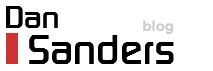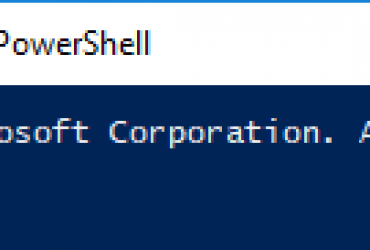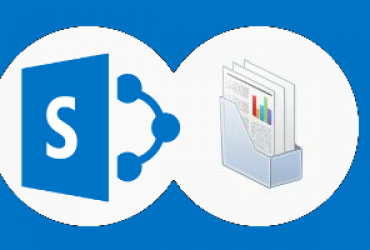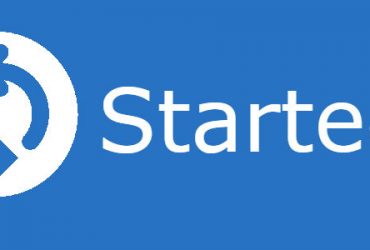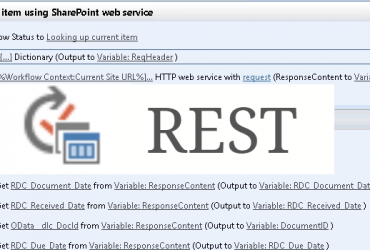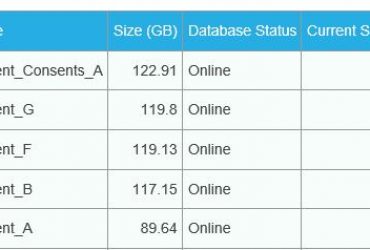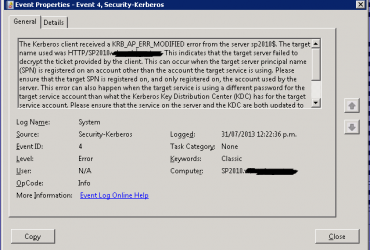Display Fly-out menus by modifying the master page.
- Browse to the Master Page in SharePoint Designer.
- Locate the Quick Launch menu control. You can find the control in code view by searching on the following string:
- Set the value of the StaticDisplayLevels attribute and the MaximumDynamicDisplayLevels attribute to 1, as follows.
<SharePoint:AspMenu id="V4QuickLaunchMenu" runat="server" EnableViewState="false" DataSourceId="QuickLaunchSiteMap" UseSimpleRendering="true" UseSeparateCss="false" Orientation="Vertical" StaticDisplayLevels="1" MaximumDynamicDisplayLevels="1" SkipLinkText="" CssClass="s4-ql"/>
By default, the StaticDisplayLevels attribute is set to 2.
This means that when the page is rendered, the Quick Launch area of the left navigation bar has two menu levels: a series of headings and, below each heading, a set of child links. Changing the value to 1 means that only headings are shown. The default value of the MaximumDynamicDisplayLevels attribute is 0. This disables flyout menus. Setting the value to 1 means that the first menu level below the last level on the static menu appears in a fly-out menu. In this case, flyoutmenus appear for the first level below the headings. - You will need to update your site CSS to display the fly-out menu nicely, but before you do Check out this post.
<SharePoint:AspMenu id="V4QuickLaunchMenu"